Opening ports on your router allows certain applications to access the internet. There are a few steps involved in this process, but it can significantly improve your connectivity. Here's a guide on opening router ports.
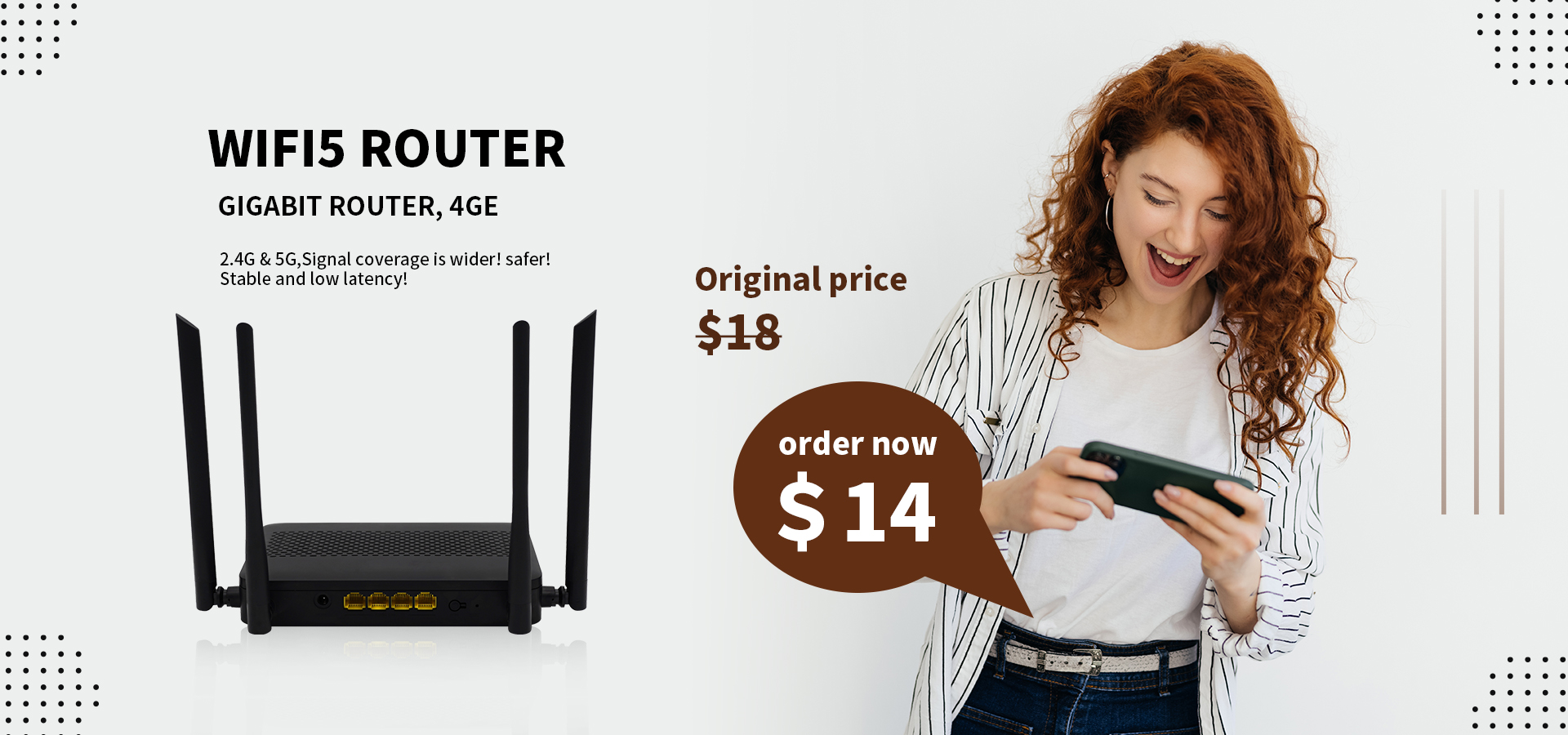
Most routers block incoming connections by default as a security measure. This prevents unauthorized access from the internet.
However, some applications depend on open ports to function properly. For example:
Without open ports, these applications either won't work at all or will have limited functionality. Opening the right ports allows them to operate securely over your router.
The first step is to identify the applications you need to open ports for.
Check the documentation or support site for each application to find the required port numbers. For example, FTP needs ports 20 and 21, Remote Desktop uses port 3389, etc.
Some common ports include:
For additional security, only open the minimal ports required.
You can also use port scanning tools like Nmap to detect open ports and gauge router vulnerabilities. But unnecessary port scanning may be perceived as malicious activity by your network provider.
Most modern routers have an admin interface accessible through a web browser. To log in:
ipconfig to find it.Once logged into the admin interface, look for options like Port Forwarding, Virtual Servers or Port Triggering.
To open ports, you need to set up either port triggers or port forwarding rules.
Port triggering automatically opens incoming ports when traffic is detected on specified outgoing ports. This is useful for gaming and peer-to-peer connections.
To add a trigger:
Port forwarding permanently opens ports for defined IP addresses. This is best for web servers, remote access to devices, etc.
To set up forwarding:
Opening ports without specific forwarding rules can expose your router network to attackers, so add firewall restrictions wherever possible.
To verify opened ports:
Additionally, monitor router security feeds and alerts. Use a strong admin password and disable remote admin access if possible.
Exposed ports increase router vulnerability, so close any unneeded open router ports.
To do this:
Opening router ports enables vital functionality for certain apps and systems. But leaving ports needlessly open can compromise network security. Carefully opening only necessary ports allows you to safely obtain the connectivity benefits.
Opening router ports is required for the smooth functioning of many gaming and networking applications. Only open the minimum ports needed and close any unused open ports promptly. Configure port forwarding and trigger rules carefully according to app requirements. Check router logs regularly for errors. Limit WAN exposure and enable firewall filtering to prevent unauthorized port access. With these precautions, you can securely open the required ports and improve your network connectivity.